Welcome to Speed up Vista part 2. This section is also relevant to those that have XP or Windows 7 & 10. In Speed up Vista Part 1, we have speeded up our system so far by turning off system services that are not needed. In this section, we will look at other ways to speed up your computer by cleaning the registry, temporary files, startup entries and defragmentation.

Startup Items
The dreaded start-up items. Do you really need Adobe Acrobat speed launcher starting up when you start your computer? No, and the same goes for most of them. Having a firewall or anti-virus startup is useful as it sits in your system tray and notifies you of anything. I can’t recommend which ones to turn off but the main thing is to figure out which are useful and which are unnecessarily slowing your computer down.
To change your startup programs in Vista you can use windows defender but in XP you will have to use a 3rd party software unless you want to manually edit the registry. Revo Uninstaller is freeware. It has an uninstaller which is quicker than the XP uninstaller. It also allows you to change startup programs with the autorun manager. Has a Junk File cleaner, browser cleaner, shredder and more. This product has been awarded 5 Stars by download.com.
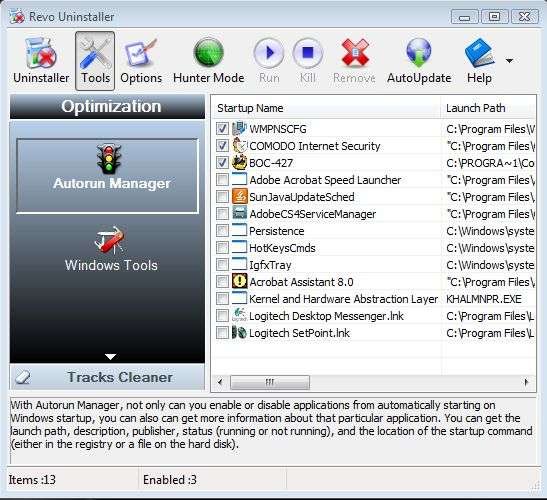
Registry Cleaner
As you use your computer the registry is being accessed and the registry soon becomes bloated with entries that point to non-existent items. This, of course, can slow your computer down but there are a number of freeware registry tools that can help. Glary Registry Repair and Wise Registry Cleaner 3 will help remove redundant entries. Always remember to back up your registry before making any changes. The software should be able to do this for you.

Temporary Files
As all software uses temporary files at some point whether it is to extract files into a temporary folder before installation or save temporary back-ups of files in case of a system crash. These files soon mount up and take up invaluable space on your hard drive. Advanced Disk Cleaner 5 and Wise Disk Cleaner 3 are independent cleaning tools that will search your computer for junk.

Defrag
Optimise your hard disk by moving data together. Defragmenting can be quite a lengthy process and the built-in Windows tools are not known for their performance. Smart Defrag and Auslogics Disk Defrag are both freeware that gets your hard disks back into shape.

All In One and Other Useful Resources
There are of course tools that have the benefit of having most or even all of these functions. Whether these tools are indeed any better than independent tools is down to the individual user’s preference. There are paid ones that you can buy or there are a few free ones that will do the job. nCleaner, Glary Utilities and Advanced System Care can do the job. There is another comprehensive guide to speeding up your Windows installation.
Discover more from WorldOWeb
Subscribe to get the latest posts sent to your email.
