I have been using Comodo Internet Security since it’s initial release and it just keeps getting better and better. However whilst trying to install the most recent version 4.0 which was released on March 03 2010 I encountered an installation error 1603. Naturally I cleared all the junk files, disabled unnecessary services, cleared the registry and still couldn’t get it to work until I came across a handy clean up tool which cleans up leftover data from the previous installations.
Prerequisites
Version 4 is a major update so you will need to uninstall any previous versions that exist on your computer. I am assuming that you have already attempted installing the software and have it situated in a folder on your system.
Step 1- Download and Extract Software- Updated 6th September!
There are 2 versions of the Comodo Clean up tool. I suggest that you try the original version first and if that fails use version 2 . Both versions are spyware and virus free.
Extract the file using 7zip or similar. You should now have a folder called CIS Clean-up Tool.
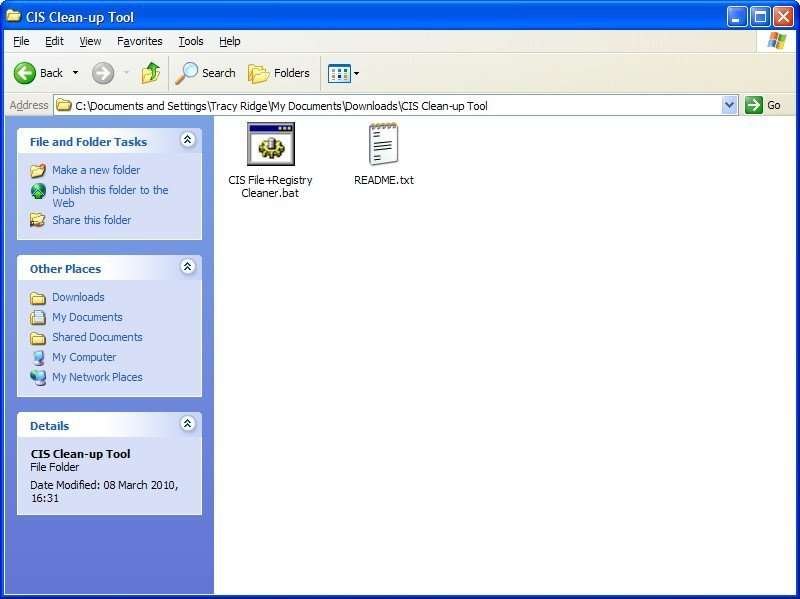
Step 2-Run File and re-install CIS4
Navigate to CIS Clean-up Tool folder and run the CIS File+Registry Cleaner.bat file. Vista and 7 users need to right click and select run as administrator. Follow the on-screen prompts. This file will clean all associated registry entries, files and folders that have been left over from previous installations.

To re-install CIS4 navigate to the download folder:
Windows XP C:/Documents and Settings/All Users/Application Data/Comodo Downloader and run CIS_Setup.msi
I am not currently running Vista or 7 so I am unsure where the default download folder is situated.
Your installation should now run smoothly. I would like to thank Ragwing for creating this script. If you have any questions or neither of the above tools work then please feel free to comment below or contact me through my contact form.
Discover more from WorldOWeb
Subscribe to get the latest posts sent to your email.

not work at all
Struggled for the last 2 days on and off to get Comodo to update. Followed your instructions and it worked straight away. Absolutely brilliant, thank you very much.
There is a new version of the clean up tool for those that are still having trouble installing CIS 4.
Followed instructions… bat file worked perfectly. Thanks so much!!
@John I can only suggest that you manually look for any files or registry entries that contain comodo and delete them. It is very frustrating and you would think that it would have been addressed by now, especially as it is an ongoing problem.
I was skeptical… but thank you … your tool and tips removed my roadblock of the error 1603 when installing….
Thanks again
Have run the CIS Clean-up Toolas per your instructions, but CIS still fails to install.
I have Windows XP Home SP 3.
Thank you very much for this fix. It’s greatly appreciated 🙂
Thank you!!! Had old Comodo Firewall and Avast antivirus and was trying to update. This fixed the install error!
worked perfectly, thanks.
Thank’s your bat file really works
Updated the batch script accordingly.
The following lines in the batch script have typos:
REG DELETE “HKEY_LOCAL_MACHINE\SOFTWARE\Microsoft\Windows\
CurrentVersion\Explorer\Browser Help Objects\{F0D4B231-DA4B-4daf-81E4-DFEE4931A4AA}” /F
REG DELETE “HKEY_LOCAL_MACHINE\SOFTWARE\Microsoft\Windows\
CurrentVersion\Explorer\Browser Help Objects\{201f27d4-3704-41d6-89c1-aa35e39143ed}” /F
They should read “Browser Helper Objects” on Windows XP.
Many thanks for this, I was getting the Error 1603 until running the clean-up tool. Installed no problem after use!
Worked fine on my Vista system.
Thanks
i think i still can’t install COMODO 4 forever
fxxking 1603 error appear again and again even using this CIS Clean-up Tool
WTF COMODO you want to tell me i need FORMAT MY HARD DRIVE?!
I would rather use COMODO 3 than use COMODO 4
saved my day. thanks so much!
Works. Thanks!
Thanks for publishing this. It doesn’t say much for Comodo that this has been a problem since March and they haven’t fixed it yet. What about the non-techies out there that won’t have a clue about finding a solution.
Great Script, worked a treat, many thanks!
© 2025 WorldOWeb. All rights reserved